In the Windows 10 (1903) update, it now blocks files you've downloaded from the internet
(This also includes files from previous versions of Windows, or files from a network share.)
You can right-click the file, choose Properties, then click the 'Unblock' option... but nobody wants to do that for every single file.

An easier way is to edit your registry. It's one edit and it's done for the entire logged in user.
Now, there's three ways to edit your registry - depending on what best suits your situation. The first method:
If you are comfortable using regedit.exe, open regedit and navigate to
Add a new item with the name 'SaveZoneInformation', which is a DWORD, 32 bit Value, Hexadecimal, and value of '1'
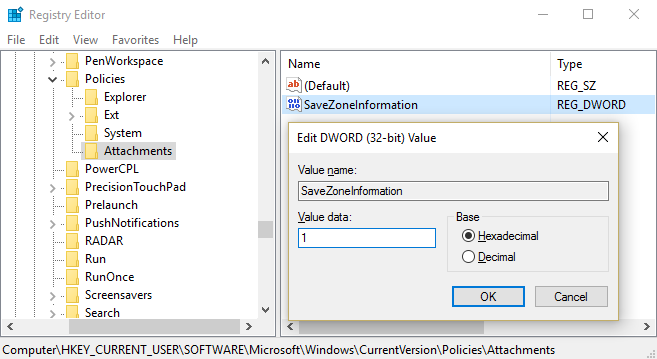
You'll also need to specify which file types (file extensions) to let through the block.
Once again, navigate to
Add a new item with the name 'HighRiskFileTypes', which is a REG_SZ value, and enter the list of file extensions you want to be able to run without the warning. For example:
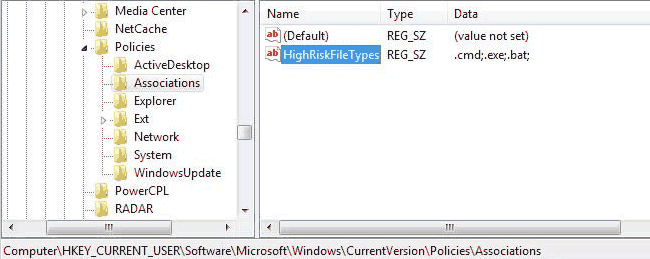
This needs to be separated by semicolons:
Method 2: You can download and run this reg file and it'll make the edit for you. (you will of course have to right-click and 'unblock' first if you are affected by this Windows 10 issue - yes, it's a catch-22).
Method 3: You can edit your registry using Group Policy if your Windows machines are part of a domain. Open Group policy on your relevant server.
Find a policy that already applies to the machine you want to target, or make a new policy
Navigate to:
Right-click and select New -> Registry Item
Now create the registry key as shown in the screenshot above.
Back to Forum Listing