Opinion article: Goodbye Adobe?

Recently, I was called out for a few pointers for a customer on Linux. He'd been a professional artist for 15 years, then had worked in the publishing industry for another 9 years.
(By the way: I've asked him, and he's happy for me to relay this story as long as I subtract his personal details).
As publishing and pre-press used to be my background, we ended up having a chin-wag about the 'Good-old-days', back before the term 'Software as a Service' / SaaS was even coined.
He was reminiscing about the studio he worked in being on a tight budget when they first started, and having only a few Photoshop licenses, but with many more Macs with it installed. Even back in the days of Photoshop CS5, around 2011, the Adobe software was savvy enough to look across your local network and see how many copies of Photoshop you had running at once.
In his particular company, this meant only plugging certain computers in at any time to the network, or quitting Photoshop when someone else wanted to send a job to print.
Far from ideal, but necessity is the mother of invention.
This conversation came about because he was now an open-source advocate.
"Where most people just gave in to these big monopolistic companies, or just bit the bullet and started handing over their hard earned cash every month, we took the radical step (at the time) to go down the open source route. We wanted to reject the notion that you never really own software. If we'd payed for it once, we expected to be able to keep it."
I asked,
"But that was a long time ago. Surely that was harder back then?"
"Oh yes, definitely. The hardware was underpowered and you couldn't really find much in the way of free alternatives at that time. The version of Linux we ran back then would shock people now - it was so basic. It was very far away from the experience people have today. We carried on for a while with commercial software until Linux and the available hardware was good enough to be able to work in a production environment. It was really Photoshop CS6 that pushed us over the edge. We'd missed the boat on getting what they called a site-license. It became software you had to subscribe to per computer installation. That was the trigger for us to look at alternatives. We just couldn't justify the expense as a small design studio."
"But what about compatibility?"
"Customers used to send things in to us in various formats. The most common was Photoshop. It wasn't until 2018 when we could really expect to open layered Photoshop files in GIMP and begin to work reliably with it. Adobe for us became a great piece of software that was increasingly hidden behind a crippled licensing and activation scheme. We had valid installs and had bought the software, but we often found it just wouldn't install and gave us strange errors. If we could get past that, we had the feeling there was always useful features hidden away in there. It was like Adobe have two teams of people: one making innovations and advances that are groundbreaking. The other team steps in and creates a huge wall in front of it which is really badly implemented and written. It was so frustrating to read in all the forums at the time, the various fixes were just to reinstall it."
"So what's the company doing now?" I asked.
"I'd left a couple of years ago - it was before the whole Covid thing, and moved up here to Norfolk... but I hear from an ex-colleague that Covid, well it really hurt the company, as it did everyone I think. They are still going strong though, and still using open-source software. They've even got actively involved in the open-source scene, and have donated funds to the various projects to show their support."
(By the way, in case you are wondering: GIMP is short for "GNU Image Manipulation Program".)
"I'd heard that you can use GIMP in business, for free... the license allows that. What about the other programs?" I said.
"Well, they had to look into it. They use various other things. The studio usually receive things in EPS format for vector graphics, or PDF.. that kind of thing. - you'll see I have a few installed here, and that's what I'd like to cover today..."
This was a nod to begin the tuition... (If you read this Mr K, you know how I can easily ramble!)
Now, moving on to the point of this article: What software was used, and can it really replace the Adobe Suite of programs?
The alternatives
 Gimp
Gimp
First thing to mention is what we've covered above. GIMP was used in place of Photoshop. Although it might not be everyone's cup of tea in it's default skin, it's possible to theme GIMP to be a very close facsimilie of Photoshop.


Gimpshop (link here) is a modification to GIMP that makes the program a lot more familiar to ex-Photoshoppers.
The toolset looks familiar, the tools begin to operate in a way familiar to my previous Photoshop-using days, and they certainly have comparable features. My only two gripes are that there don't seem to be layer effects yet - you can't seem to add drop-shadows to text for example. Secondly, I find that shortcuts I used in photoshop aren't the same. I suppose I shouldn't expect them to be. After all, it is a different program. You can add your own shortcuts though:

Here I've configured the 'Merge down' to be Ctrl key + E, like Photoshop on a PC.
You could go through the whole program and map your Photoshop shortcut keys to it. You'd feel at home, but it'd take a while. I suppose you could then save this configuration and have it backed up to save future hard work.
GIMP (and therefore Gimpshop) handles large files easily, and high DPI files at that. It supports camera RAW import and has many of the features I'd expect to find in Photoshop.
I should also note that it's rock-solid. Never once has it quit on me. I can use it all day for editing web graphics, preparing logos or just resaving images. It's also never given me any activation issues - because there aren't any! I know I can go to open it and it'll just work, every time.
I do miss having layer effects though.

You can have drop shadows and such things (Filters menu > Light and Shadow > Drop Shadow), however these are one-time only effects. You can't go back in and adjust them, and they rasterise type when applied. I do like the 'Grow Radius' option - it allows for more realistic shadows. (note the shadows in the 'm' of the word 'Some' above).
There are third-party scripts you can add to enable layer effects, but these don't seem to work in Gimp 2.10.22 and above. Hopefully new versions will appear one day.
 Krita
Krita
Despite some questionable splash-screens which can't easily be changed, Krita is overall a solid Photoshop alternative.
It probably has more features than Gimp, and the layer effects issue mentioned above is built into Krita.

Moreover, these layer effects are not destructive, and you can go back into them and edit. They aren't a one-time-only-apply kind of situation.
I did find Krita a tiny bit slow on some hardware which was approximately 6 years old, when compared to Gimpshop.
(i5 processor, 8GB memory, 2.0Ghz, 128MB integrated graphics.)
Computers with a sub-par graphics card or ones with integrated graphics may well struggle. On my test machine, there was no perceptable difference but that's not really a fair comparison as it's quite an over-powered setup.
Krita does have quite a nice feature - right-click the canvas and you are presented with a graphical choice of brushes, colours and options. This is more innovative than the normal popup menus you find in most image editors.

Even with the Gimpshop settings applied to Gimp (above), I'd say that Krita looks and feels more Photoshop-esque. I couldn't help comparing the illustrations of the brushes in the right-side window to a program called Painter, which was used back in 1999.
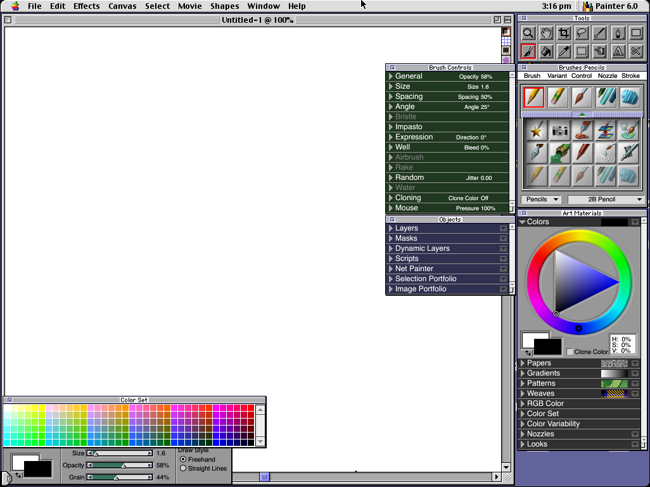
Another note about performance: on older hardware, turning off the 'Progress Reporting' in Krita's settings helped a lot. It was then on a par speed-wise with Gimp.

Just like anything here, you can configure the keyboard shortcuts to behave exactly the way Photoshop does. In Krita, go to Settings > Configure Krita... > Keyboard Shortcuts. A really nice touch here is that all the Photoshop shortcuts are already there for you as an existing preset. All you have to do is select 'photoshop_compatible' from the popup menu in this section. For me, this feature makes Krita the stand-out winner over Gimp/Gimpshop.
It means someone can come over from Photoshop and start using Krita straight away, with a shorter learning curve.
 Inkscape
Inkscape
Comparing inkscape to Adobe Illustrator isn't going to be as near a match as comparing Gimp/Krita to Photoshop.

Firstly, we can set our shortcuts in Inkscape to be as close to Illustrator as possible. Nicely, there's already a preset to help with this. You can get to it via Edit menu > Preferences > Interface > Keyboard > Select the 'Adobe Illustrator (adobe-illustrator-cs2.xml)' option.
Inkscape saves as default in svg, which is kind of a native vector format in Linux. This is mostly unheard of on the mac, but Inkscape seemed to import ai (Adobe Illustrator) files without any fuss.

Inkscape also has a pretty good autotrace option (changing bitmaps into vectors), however the same is true here as it is with Adobe Illustrator - tracing the largest high quality image as possible yields better results. I did like that you get a live preview. It only stumbled when I gave it a highly detailed technical drawing. It does have it's limitations, but it's okay.

Manually adjusting paths is not too bad in inkscape. I did find the handles of each point / node can occasionally get in the way, forcing the user to zoom in. It's not the end of the world, and you can turn path snapping on to aid joining paths.
As an Adobe Illustrator alternative, this does appear lacking in places... but, it is a free product. As a vector drawing application when not compared to Illustrator, then it can suffice for most tasks. It can output in all the usual formats you'd expect (PS/EPS/SVG), with the only format missing being Adobe Illustrator.
 Scribus
Scribus
I suggested using Scribus in place of Adobe InDesign. Why? Well, because for multiple-page documents, still being able to annotate, document spelling correction, and for the page styles, layers, drop shadows and effects, and precise object positioning that are all on a par with Adobe InDesign.

 There's a lot of options to go through here, just as there are in InDesign. I was able to find what I was after quite quickly.
There's a lot of options to go through here, just as there are in InDesign. I was able to find what I was after quite quickly.
You can freely drag the various panels and popup tools around, positioning them however you'd like. There's Master Pages, Document Styles, Page Layout / Reordering, Automatic numbering, Print marks (crop marks, colour bars, and registration marks support), a full suite of text options and paragraph styles, layers, transparencies... the list goes on.
In fact, I might consider doing Illustrations in Scribus rather than having to switch to Inkscape or another Adobe Illustrator alternative. You can be just as precise as you need in Scribus when it comes to page layout, and create your illustrations directly inside Scribus itself. This is something Adobe InDesign had to a degree, but they always steered you towards Illustrator for EPS editing. Scribus can import the EPS and edit the placed vector data directly.
By the way this took me a while to find, but to add new colour swatches, go to the Edit menu > Colours and Fills > Click once on 'Solid colours' and you can then choose 'Add'. You can then specify your new colour swatch in here.
Just because I find the default white theme quite jarring these days, I'm pleased to say you can also change the theme to a dark one. To do this, go to the File menu > Preferences > User Interface and select GTK2.

I just find the dark theme easier on the eyes. Particularly if you have to stare at this most of the day. Eye fatigue is greatly reduced with a dark theme.
While we are still in the preferences dialog, under 'Keyboard Shortcuts' you can go through defining you own and matching them as closely as you can to Adobe InDesign's. There's no preset for InDesign, but once you've configured it, you can always save it & back it up.
Scribus can output as separations, fully composite, has page bleed modes and can warn of embedded images that are still RGB if you were to output the job to print in CMYK. You can also choose to output all remaining spot colours to CMYK equivalents automatically. You don't need to manually correct them.
For the average home user, or the professional print house alike - it seems to have all bases covered.
Verdict?
 The short answer is yes, you can use these all as direct Adobe replacements. There will be a learning curve attached to all of them. For the home user, these are plenty good enough to achieve the results you are looking for. If for the reasons above that you decide you don't want to pay a monthly fee for the privilege of using Adobe's software, then the open-source direction is definitely the way to go.
The short answer is yes, you can use these all as direct Adobe replacements. There will be a learning curve attached to all of them. For the home user, these are plenty good enough to achieve the results you are looking for. If for the reasons above that you decide you don't want to pay a monthly fee for the privilege of using Adobe's software, then the open-source direction is definitely the way to go.
I tested these as appimage format applications. (from Appimagehub.com and Apprepo.de) This meant I didn't have to deal with installing multiple dependencies and worrying about conflicts. (They are the equivalent of portable apps you'd find on Windows, or the way most Mac software has always been... to a degree) Drag it to the folder of your choice, give it permissions to run, and double click it. It's that simple.
It also means I've always got a copy if I ever need to reinstall, and there's not much that will break them. It's nice to know your workflow won't be disrupted at any time due to future updates.
Back to Forum Listing